The new Blackboard looks a little different, but works mostly the same way. The first course screen looks like this:
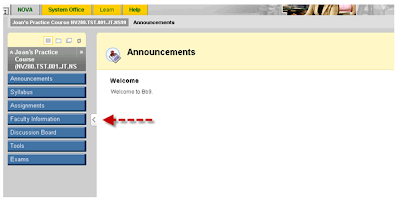
The carrot symbol (<) that the red arrow is pointing to allows you to change the screen appearance by hiding the navigation buttons. To change it back, just click on the carrot (>) again.
This is the first in a series of tips for using Blackboard 9. Keep tuning in for additional tips.
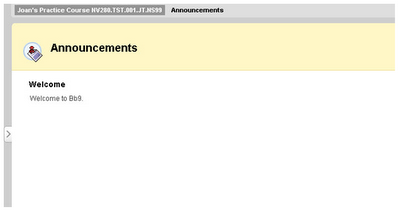
No comments:
Post a Comment