Using the Equation Editor in BB9
First, note the icons and tools in the image of the text box below:
- Visual Text Editor is ON
- Click triangle to reveal second toolbar
- See the Equation Editor icon
- See the Preview icon
To write an equation in the text box:
- Click on the Equation Editor icon – a pop-up window will open.
- Click and scroll across the gray buttons to select the type of equation you want to create.
- Create the equation and then click the Submit button:
- The equation will appear as an empty box (as shown below).
- Click on the Preview button to see/verify the equation.
- Close the Preview window and continue with the test or assignment.
Note: If you need to delete an equation, click on the center of the empty box and use the delete key on the keyboard.
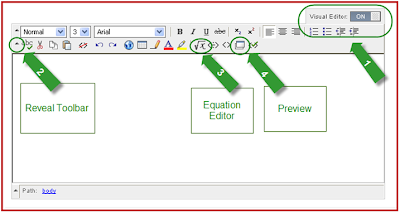
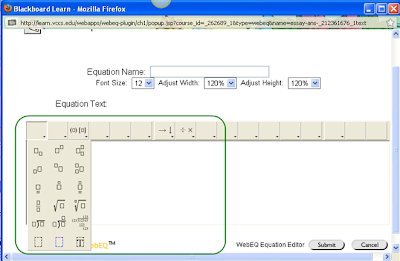

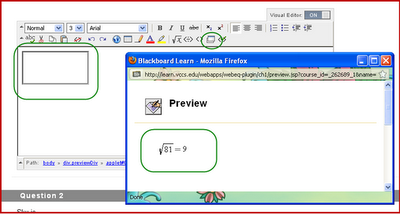
No comments:
Post a Comment