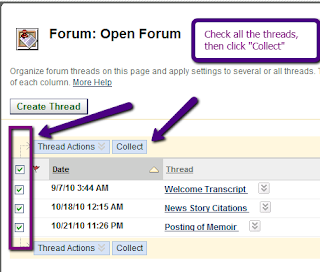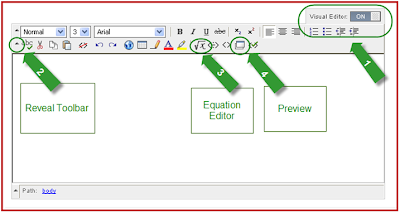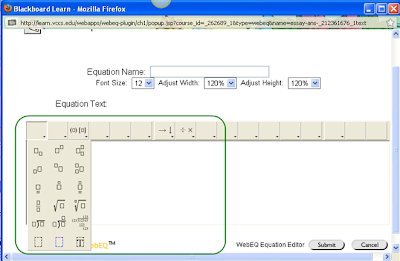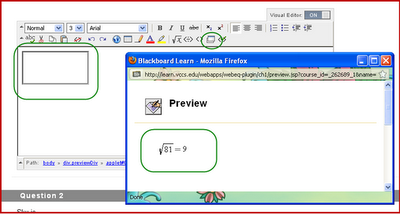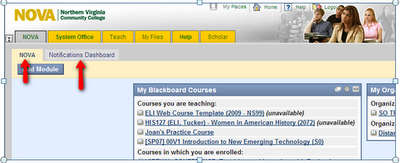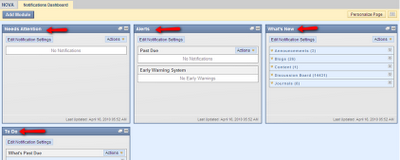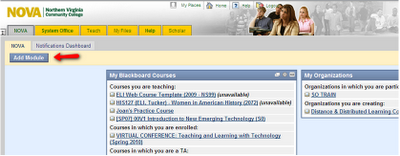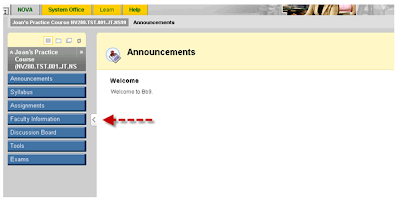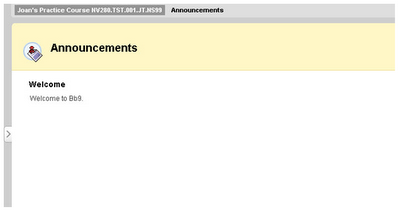As your ELI course(s) begin, it is important to keep in mind attendance and participation in your ELI courses are very important. In fact your attendance and participation are not just important, they are required. Students who have not attended and completed their first assignments by the Census Date will be administratively withdrawn from the course by their instructor. This has several consequences including:
Reduction in class load and possible change from full time to part time status (both potentially affecting financial aid)
Loss of tuition (yes, an administrative withdrawal will cause you to lose the money paid as tuition for this course)
No record of the class or letter grade on your transcript
As soon as your class begins, log into Blackboard and explore your course Blackboard. Use this opportunity to locate and review the course syllabus and assignments tab. This will give you a chance to see what you will be responsible for throughout the semester. In addition, this will also allow you sufficient time to plan your time appropriately, making certain you will be able to complete your readings, assignments, projects and tests in time for their specified due dates. Again, it is crucial to ensure you have completed and submitted your first assignment prior to the Census Date to avoid being administratively withdrawn from your course.
Logging into Blackboard as soon as the semester begins will also give you the opportunity to identify any unexpected issues and provide ample time to ask any questions you might have. ELI has a comprehensive array of student services to support our distance learners.
If you have any questions or you are not sure where to start, you can always contact the Success Coaching Team at elisuccess@nvcc.edu or by calling 703-764-5076. They are more than happy to answer your questions, as well as refer you to useful resources and services that will support your online learning experience.